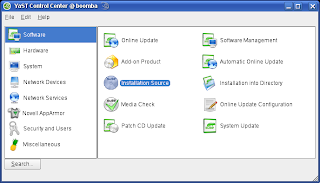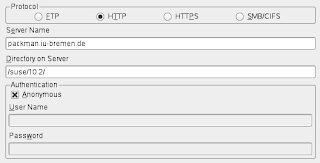Adding YaST Installation Sources
First get to the Installation Source screen.
- Open YaST - ALT + F2 then type yast
-
Select Installation Source
-
Add the desired source. (The following is an example of the Packman source)
- Complete the wizard and the source will have been added.
You will now be able to install software from the added source through Software Management. If you are not sure what to enter for the Server Name and Directory on Server fields then consider the following using the Packman url (as shown in the screenshot).
http://packman.iu-bremen.de/suse/10.2/
Server Name: packman.iu-bremen.de Directory on Server: /suse/10.2/ In other words the Server Name is the domain and the Directory on Server is the directory in which the source is located on the domain. If given a url you can usually tell what protocol it is. For instance
http://packman.iu-bremen.de/suse/10.2/
would be http. You can tell by the protocol specified at the beginning of the url http://. An example of an ftp source would be
ftp://ftp.suse.com/pub/projects/mozilla/10.2
You can see that the protocal is ftp as specified with ftp://. Do not be confused by urls like
http://ftp.gwdg.de/pub/linux/misc/suser-guru/rpm/10.2/RPMS/
The protocol would still be http. Note: A good list for sources is http://linux.wordpress.com/2006/12/20/opensuse-102-the-most-complete-list-of-repositories/.