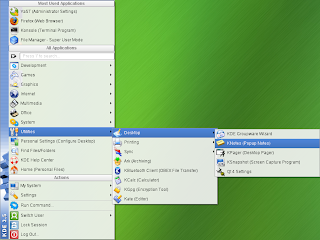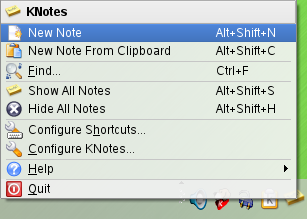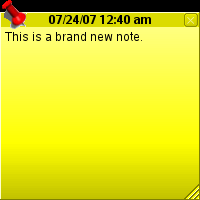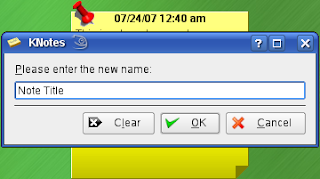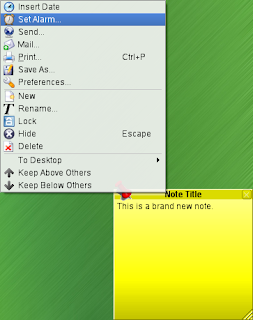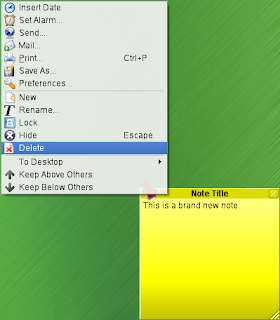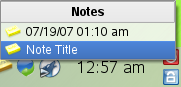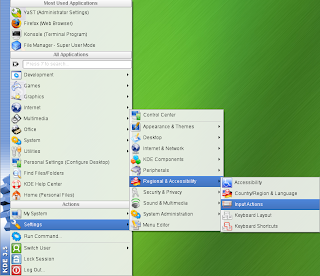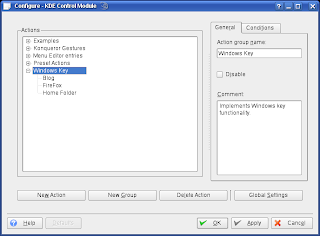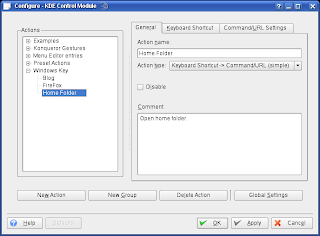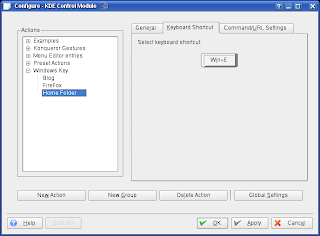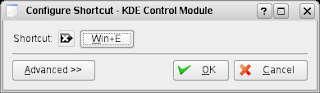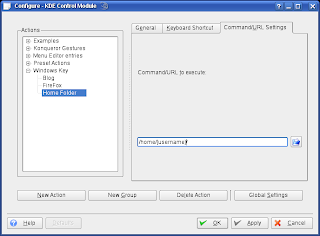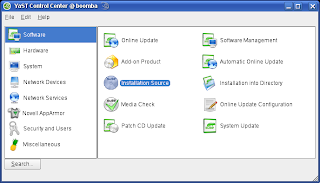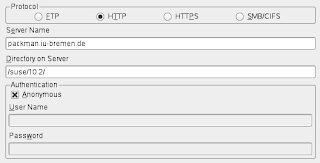-
Get RAR Functionality in SUSE 10.2
Coming from Windows and WinRAR I attempted to figure out how to extract RAR files on SUSE and came up with the following solution.
Add the following source to YaST. If you are new to adding installation sources please refer to Adding YaST Installation Sources.
htt://ftp-linux.cc.gatech.edu/pub/suse/suse/update/10.2
Then goto Software Management and install unrar. Once completed you will be able to extract and view RAR contents through Konqueror just as you would with ZIP or TAR archive.
Update
You can now use SUSE software search to find up-to-date unrar packages. Also note that KDE 4 on SUSE seems to automatically come packaged with it.
-
Desktop Notes in SUSE 10.2 KDE
Windows Vista has a new feature that allows you to place notes on your desktop. This feature has existed for some time in SUSE, and there have been various Windows Gadgets that sought to emulate the functionality. I will explain how to use notes in SUSE 10.2.
Start by loading KNotes via Menu->Desktop->KNotes.
KNotes will load itself in the system tray (icons in the bottom right of screen by default). To make a new note simply right click on the KNotes icon and click new note.
A new note will appear on your desktop that you can drag around, hide, and change note settings.
The note title can by modified by double clicking on the window title area.
You can add other options to your note such as an alarm that will remind you of the note.
You can hide notes by clicking the X on them, but to delete notes you must right click and select delete.
Hidden notes can be reopened by left clicking on the KNotes icon and selected the note you wish to reopen. If you only have one note than it will automatically open it.
-
Custom Key Mapping in SUSE 10.2
I like mapping keys to tasks/applications that I use often. This can be done very easily in SUSE 10.2 as I will explain. For this example I will show you how to emulate the Windows plus E key functionality in SUSE.
Open up Input Actions window. Menu->Settings->Regional & Accessibility->Input Actions.
Then add a new group for your custom actions. I added Windows Key since I choose to map some Windows key combinations.
I added the WIN+E that opens up home folder similar to Windows behavior. To do this add new action under your recently added group. Set the information to what is shown in the screenshot below.
Next set the keyboard shortcut by clicking on the icon of a keyboard button as in the screen below.
You should see the following.
You can now press down the key combination that you wish to map. So for this example press and hold the Windows key and the E key. Now enter the location of your home folder. Your home folder should be /home/[username]/ where [username] is replaced by your computer username. For example user john would be /home/john/.
This is just the beginning of what can be accomplished through the Input Actions dialog. You can setup conditions on when to run certain commands and when they apply. You can even setup mouse gestures.
-
Adding YaST Installation Sources
First get to the Installation Source screen.
- Open YaST - ALT + F2 then type yast
-
Select Installation Source
-
Add the desired source. (The following is an example of the Packman source)
- Complete the wizard and the source will have been added.
You will now be able to install software from the added source through Software Management. If you are not sure what to enter for the Server Name and Directory on Server fields then consider the following using the Packman url (as shown in the screenshot).
http://packman.iu-bremen.de/suse/10.2/
Server Name: packman.iu-bremen.de Directory on Server: /suse/10.2/ In other words the Server Name is the domain and the Directory on Server is the directory in which the source is located on the domain. If given a url you can usually tell what protocol it is. For instance
http://packman.iu-bremen.de/suse/10.2/
would be http. You can tell by the protocol specified at the beginning of the url http://. An example of an ftp source would be
ftp://ftp.suse.com/pub/projects/mozilla/10.2
You can see that the protocal is ftp as specified with ftp://. Do not be confused by urls like
http://ftp.gwdg.de/pub/linux/misc/suser-guru/rpm/10.2/RPMS/
The protocol would still be http. Note: A good list for sources is http://linux.wordpress.com/2006/12/20/opensuse-102-the-most-complete-list-of-repositories/.
-
Unreal Tournament 2004 on 64 bit Linux
I successfully installed Unreal Tournament 2004 on SUSE 10.2 and was able to run it with about twice the framerate I get on Windows XP. Next I decided to update Unreal so that I could play multiplayer. After doing so I was no longer able to start the game.
I messed with file permissions and searched the web with little results. Finally I decided to post my problem in the Unreal Forums (http://forums.epicgames.com/showthread.php?p=24929389).
It was figured out that the problem was due to the fact that I was running 64 bit SUSE. The fix was simple as is described in the thread posted above.